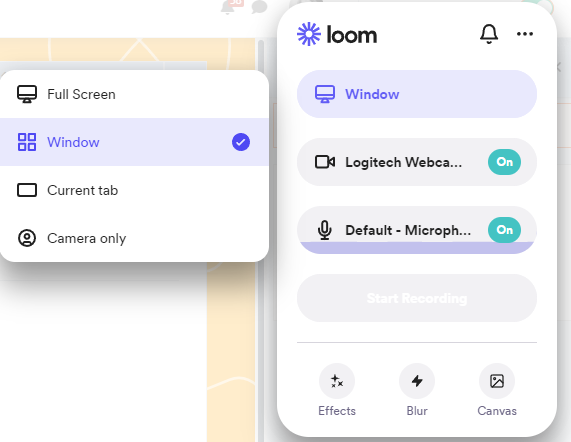Making, recording, and publishing a video lesson
Completion requirements
View
LOOM - video creation, editing, publishing
How start to recording?
- You can start recording by clicking on the Loom Chrome extension, as shown below.
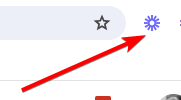
- From here, you can decide what part of your screen you want to capture: Full Screen, Window, or Current Tab. You can choose Camera only if you don't want to record any of your screens.
- Choose if you want to record your Screen and Camera by toggling your Camera on or off.
- Select a microphone source or turn off your microphone. You will also see an audio indicator capturing audio before you start recording. This helps ensure sound in your recordings.
- To remove recording controls or adjust for low light, visit your Setting under the three dots '...' at the top of your recording menu.
- Once you're satisfied with your Recording Settings, go ahead and click Start Recording.