Making, recording, and publishing a video lesson
Completion requirements
View
YouTube's Video Editor
YouTube’s video editor is an extremely basic editing tool, butit can still let you trim clips out of any part of your video, so read on to learn how to chop up your videos right in the video platform.
- Sign in to YouTube Studio and click Content.
- Click the thumbnail of the video you want to edit.
- In the left sidebar, click Editor.
- Used Video editor tools edit your video.
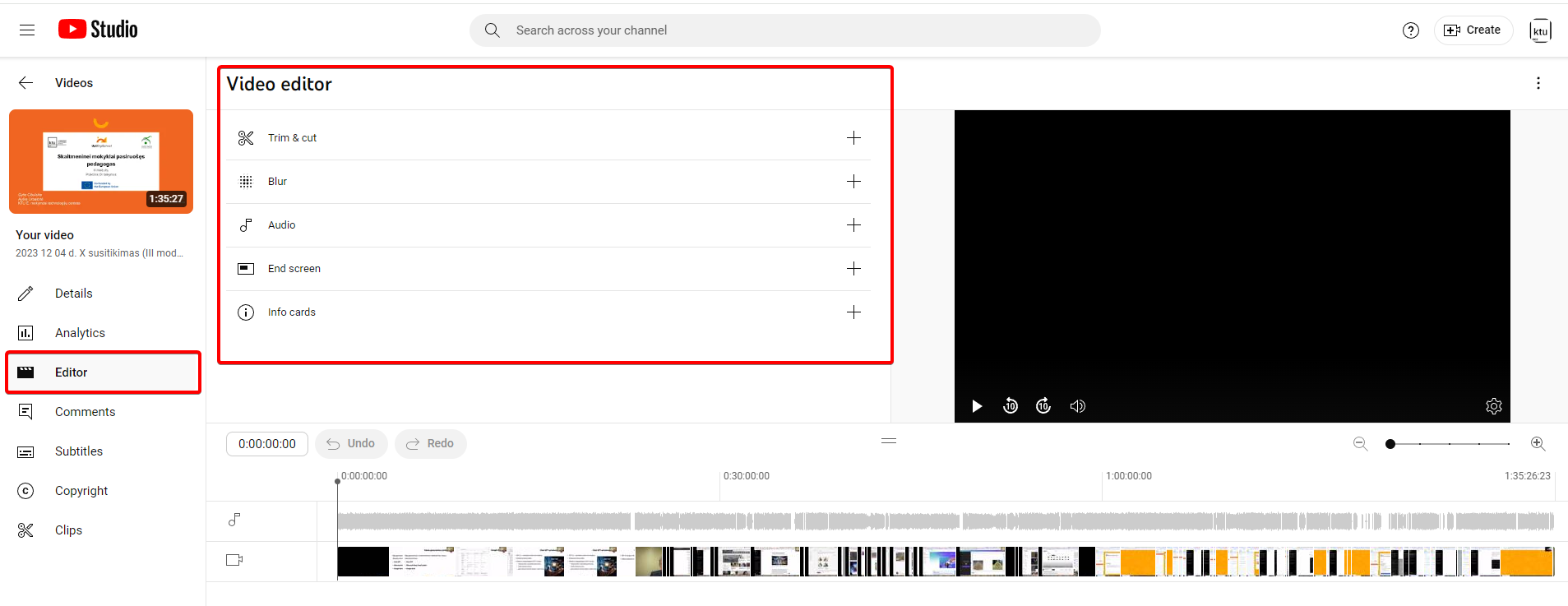
- Trim your video. You can cut out the beginning, middle, or end of your video on a computer. You don't have to re-upload a video to trim it. Select Trim & cut . A blue box will appear in the editor.
- Trim the start or end of your video (1). Drag the sides of the blue box. Stop when the box is covering the portion of the video that you’d like to keep. Anything not in the box will be removed from the video.
- Take out a section of your video. Click NEW CUT (3). A red box will appear in the editor (2). Drag the sides of the red box. Stop when the red box is covering the portion of the video that you’d like to remove. Anything not in the red box will remain in the video.
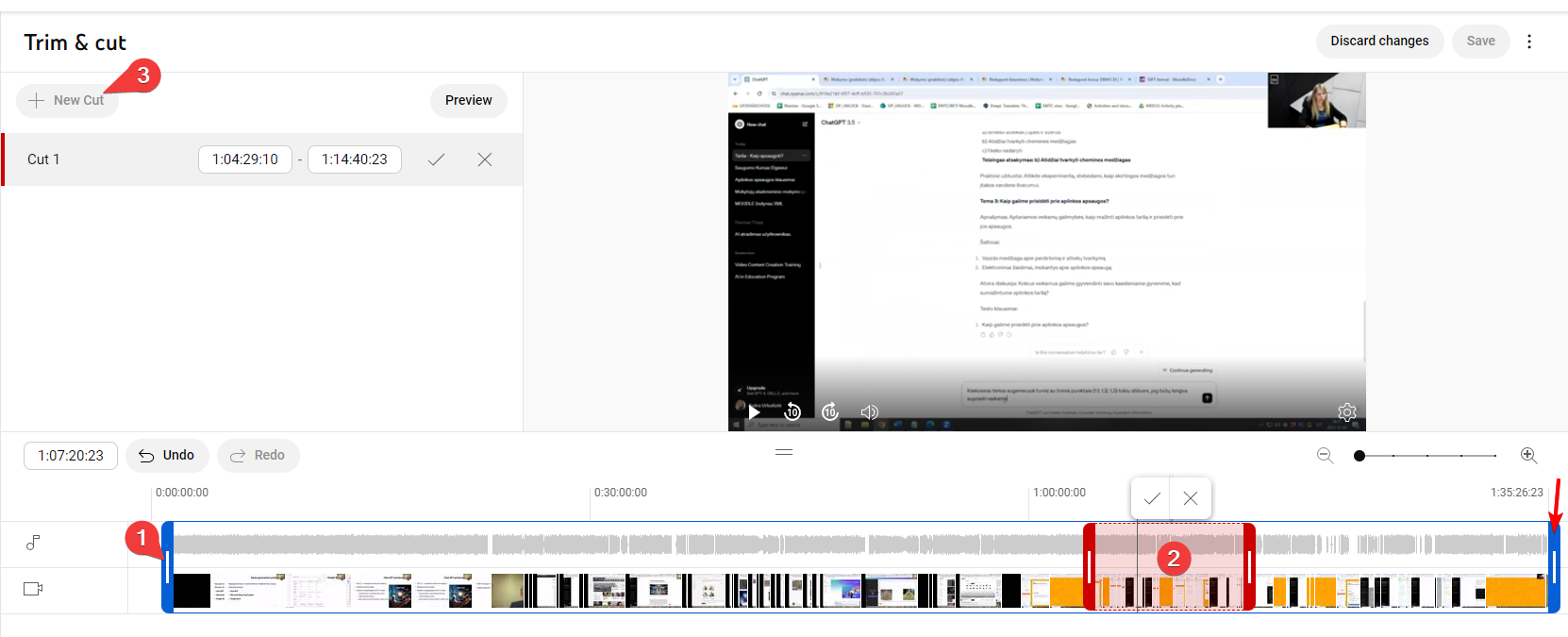
- Audio. You can change your video’s audio track with music and sound effects after you upload.
- Blur faces. Blur the faces of anyone appearing in your video via the ‘Enhancements’ Tab. You can control the setting, too, with the ‘Custom Blur’ option.
- End screens: Add an end screen to the last 5-20 seconds of your video, showcasing additional videos, playlists, links, and subscribe buttons. You can even apply templates to simplify the process.
- Cards: Cards can point viewers to a specific link (from a list of eligible sites) and show customized images, titles and calls to action.

